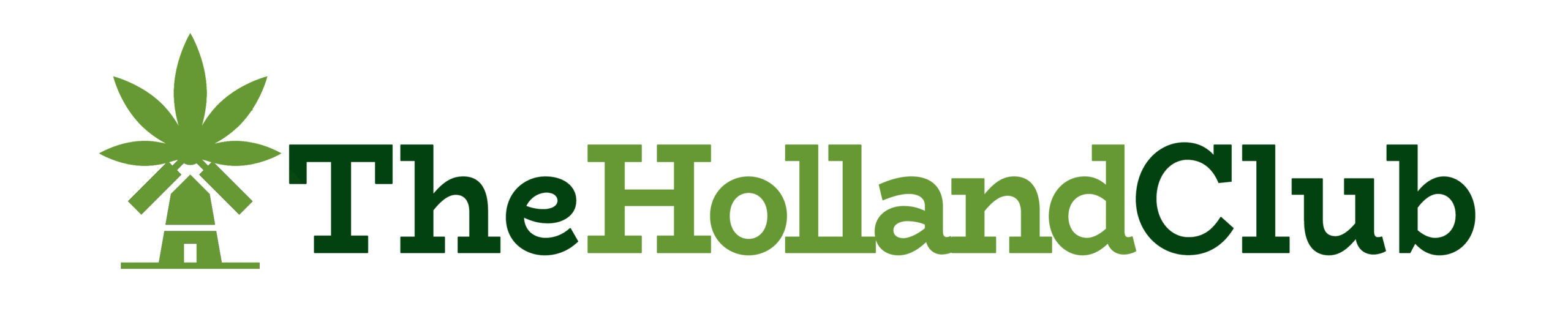Below you’ll find a video and a written instructions on how to pay. Make sure to contact our customer service on chat if you need help or get stuck.
IMPORTANT UPDATE PLEASE READ Per instructions from CashApp, when taking photos of your Driver’s License to verify your ID, they recommend using a BLACK/DARK piece of paper or furniture as your background in a well lit room.
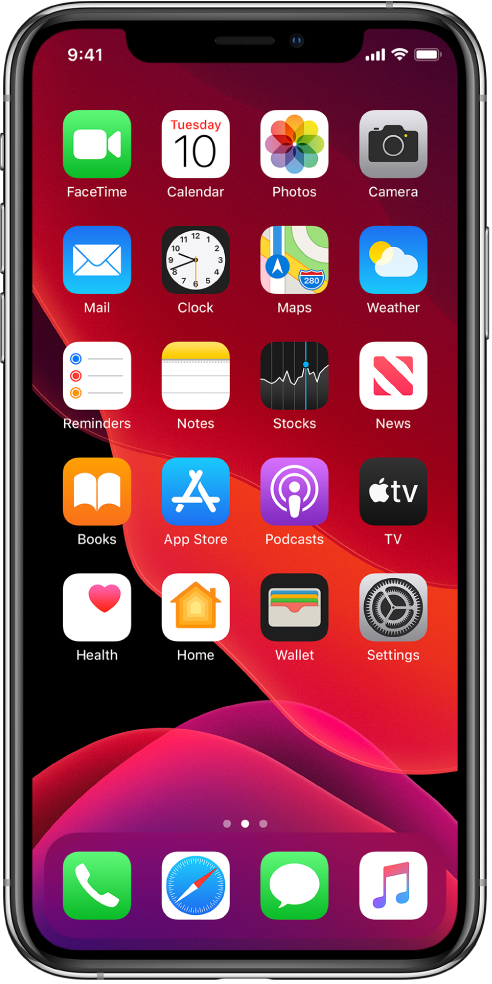
Introduction
Your safety and privacy is just as important as the safety and privacy of each and every member of this club. This is one of our guiding principles and one of the main reasons we’ve elected to take payment the way we do. Before we start the explanation and step-by-step process a note.
A traditional payment method is any method that is tied to your real name and can be traced back to you for the purchase you made. A company taking your payment can implicate you should they get indicted by law enforcement. When buying cannabis online the last thing you need is to have that purchase linked to you in one way or another. Avoid such websites, avoid such payment methods. They are not safe and you are not safe as a result.
The goal of buying cannabis online is to have a worry free, secure, private experience that has no chance of hurting you. As such we made the decision early on to only accept BitCoin as a payment method. It provides security, anonymity and privacy. There is no way for anyone to know what you purchased with the BitCoin you used.
A final note. The process of setting up a BitCoin payment method on your smartphone or computer is a small, one time inconvenience. That is, the time and effort it takes you to set it up once. After it is setup, it is as easy as using PayPal. This inconvenience provides you with peace of mind, safety and privacy. We provide the visual guide below. We suggest you follow it on a separate computer/tablet/smartphone, with your main smartphone free to work on. Its no more complicated than setting up an Amazon account. You just need time and patience. All in all it takes less than 15 minutes.
Below you will find step by step instructions.
TIME : 1 MINUTE
Step One – Install CashApp
Begin by opening the App Store (iPhone) or Google Play Store (Android Devices). Search for “Cash App”. It is made by a company called Square. They are an older company that process payments. They are very reliable and safe to use. Next Install the application on your smart phone. We suggest adding a password to your smartphone if you plan on keeping money on the Cash App.
A brief explanation of Cash App, what it does and how it works. Cash App is a mobile app developed by Square that allows you to buy and sell BitCoin. It allows you to receive and send BitCoin. Its very secure and safe. While you are required to use your real identity when signing up on the Cash App, it is impossible for anyone or any entity to ever know what you spent your BitCoin on.
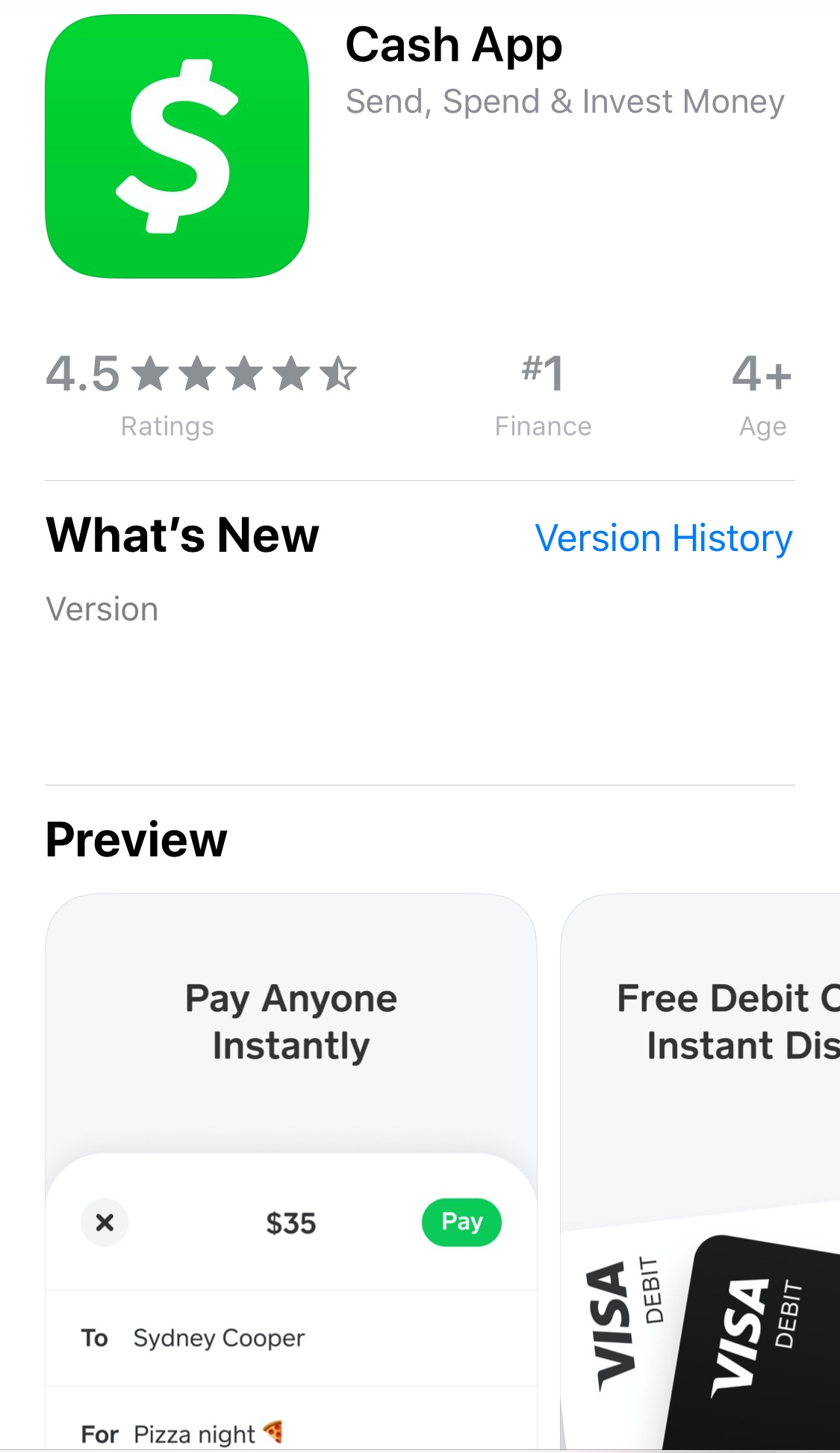
TIME : 3 MINUTES
Step Two – Register
This setup is really simple. Just follow the on-screen instructions. Enter your phone or email ( we suggest phone). Add your bank account using your debit card ( this is used to buy BitCoin ). Continue to follow the on-screen instructions. You will eventually arrive at the screen shown on the right.
Click on BitCoin (with the blue icon on the right)
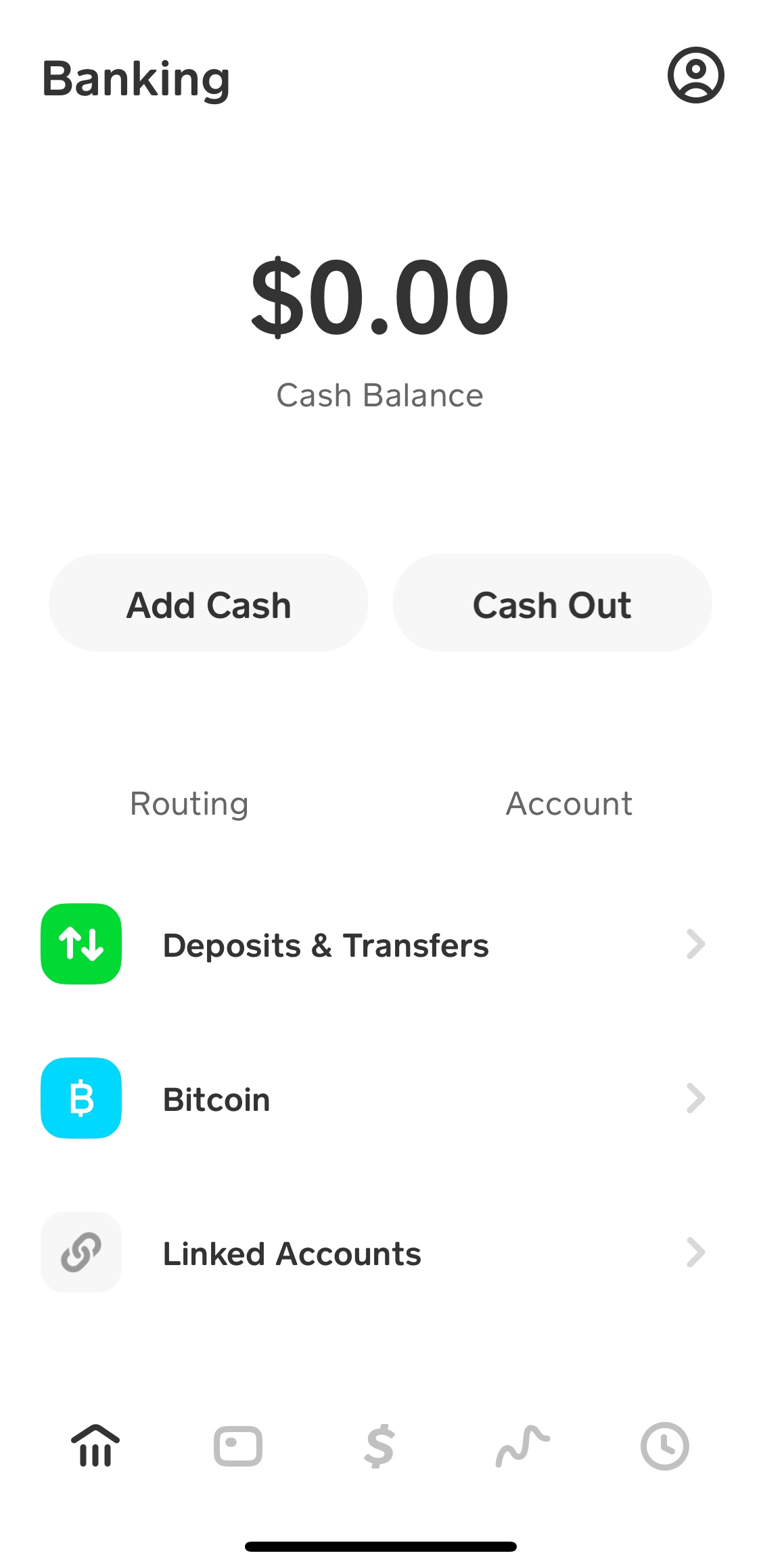
TIME : 5 MINUTES
Step Three – Enable Withdraws and Deposits
This next step requires a quick explanation. When you pay for something with BitCoin using CashApp you are “Withdrawing” the bitcoin from CashApp. CashApp acts as a BitCoin account, so to pay for something with BitCoin, you need to Withdraw the BitCoin from CashApp first.
To Withdraw your BitCoin Cashapp ( in order to pay with BitCoin), you need to enable this CashApp feature. That’s why you need to press the Enable Withdraws and Deposits button. Here you will be asked to enter your real name, the last 4 of your social security, a photo of the front and back of your drivers license and a selfie of your face.
NOTE: You have to use your real identity to set this step up. However its important to note that even though you are using your real identity, when you pay with BitCoin, you are still 100% anonymous. What that means is that with BitCoin, no one can know what you spent it on. To explain this better, when you use a Debit Card linked to your bank account and go to Home Depot. Your bank communicates to the Home Depot bank and everyone has a record of the transaction. Bitcoin works differently. There is no bank middle man. As a result you can spend BitCoin to buy anything, and only you and the company you bought it from know about the transaction. Meaning no 3rd party can track what you are buying with BitCoin. Allowing to safely pay for our club products without worry of a 3rd party being aware of it.
Cash App will next need to verify your identity. Usually takes 1-2 hours, but can take up to 48 hours. Just check back to confirm you’re verified and can Buy and Withdraw BitCoin via CashApp. Once verified go to the next step.
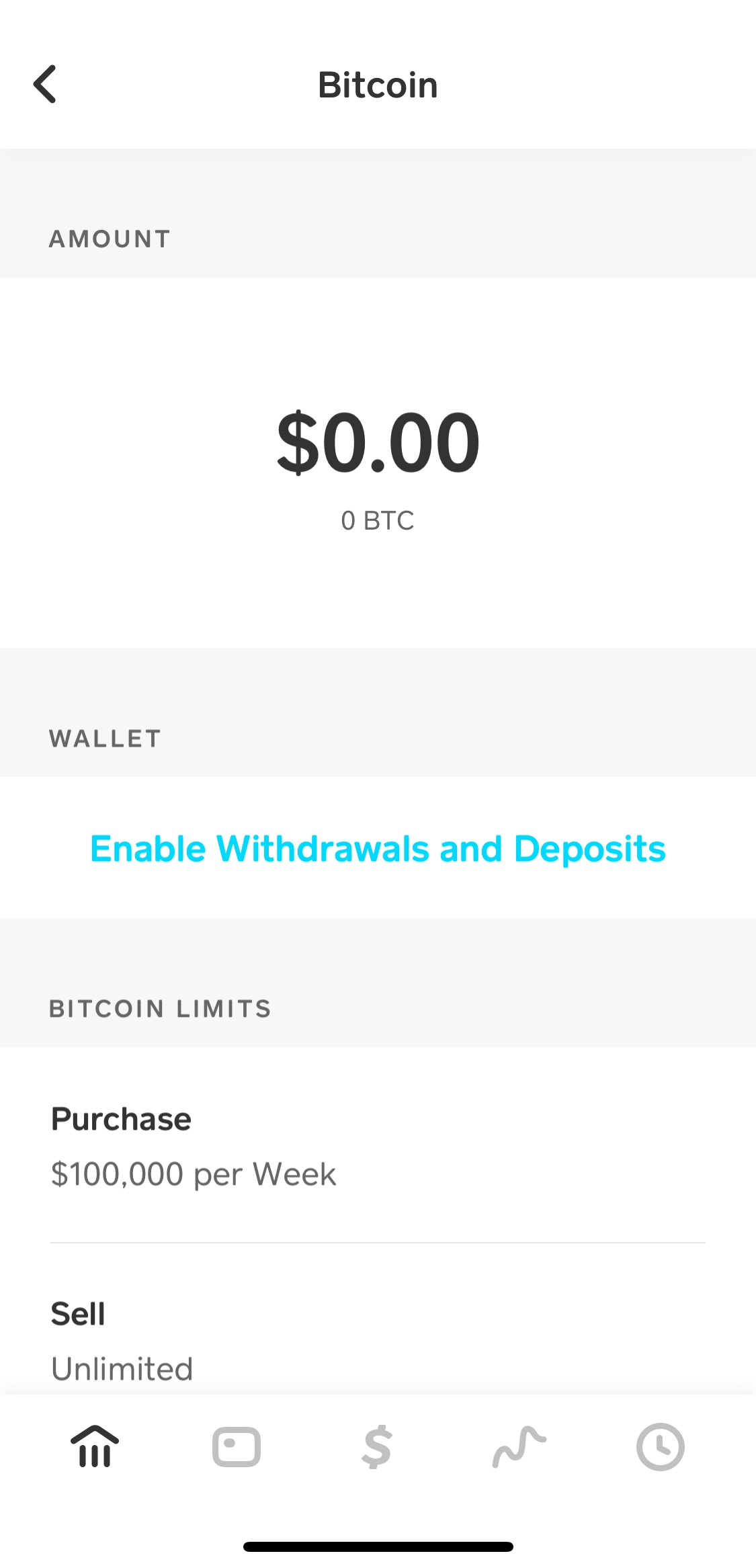
TIME : 1 MINUTES
Step Four – Buy BitCoin
This next step is quick. Click on the squiggly line at the bottom right. Make sure BitCoin is selected at the top. And press Buy. From there buy as many BitCoin as you need. This is a very simple step. If you plan on buying $100 in product. Buy at least $105 in BitCoin to cover small BitCoin transfer fees.
NOTE: Whenever you buy, sell, receive or send BitCoin there is a very small fee. This is normal and its usually just pennies. But better be safe and buy $5 more than you need. You won’t lose those BitCoins and can spend them later.
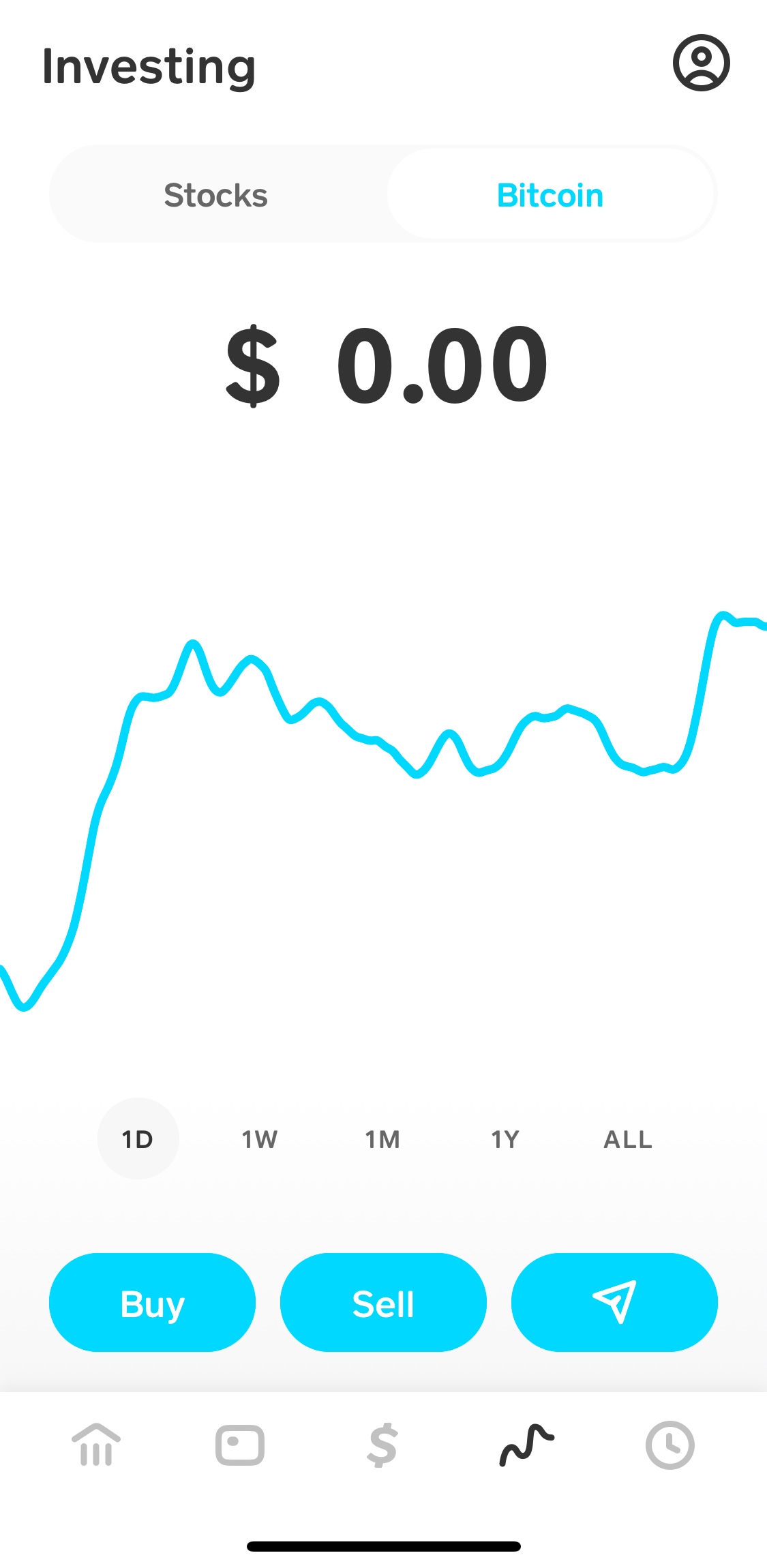
TIME : 3 MINUTES
Final Step – Pay For Your Order
We’ve updated this last step to be easier to follow. Its a bit longer, but should be an easy step by step for those whom are less comfortable with technology.
In order to best help you through this last step, lets first determine if you are using just your smartphone to place this order. Or if you are using a smart phone and a second device, like a tablet, laptop or computer. Are you using just a smartphone or a smartphone and another device? Open the tab below by clicking/touching on it.
I am using just a SmartPhone (iPhone or Android)
Ok great, lets first prepare CashApp to pay for the order.
- Open the CashApp on your phone.
- At the bottom of CashApp you should see a series of icons. They will look like this.

- Ok now click on the far most left icon. It may look like a house (like the image above) or it may be a dollar amount like $125. Either way, click on that. It should take you to a page that looks like this.
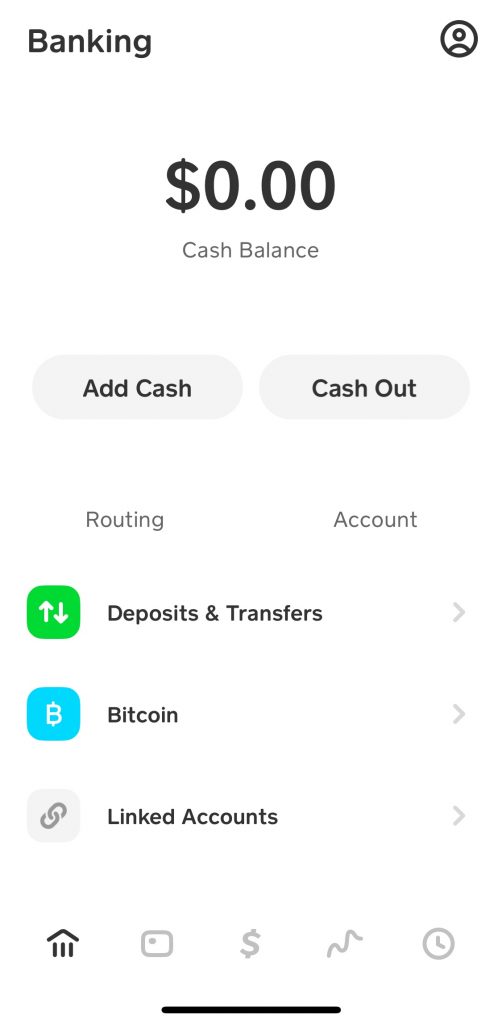
- Next click on BitCoin (the one with the blue icon). Scroll down if you don’t see it on your phone.
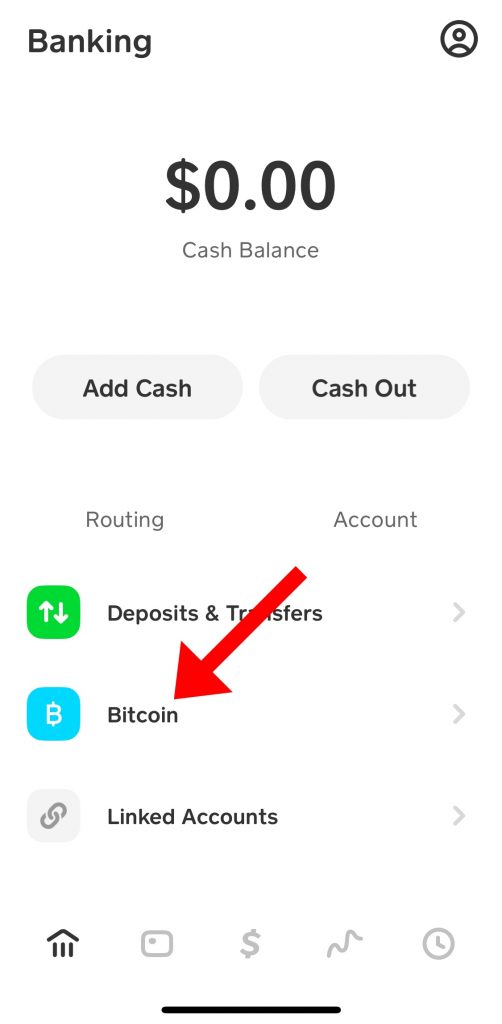
- The next screen you are taken to is the BitCoin screen. It should look like this.
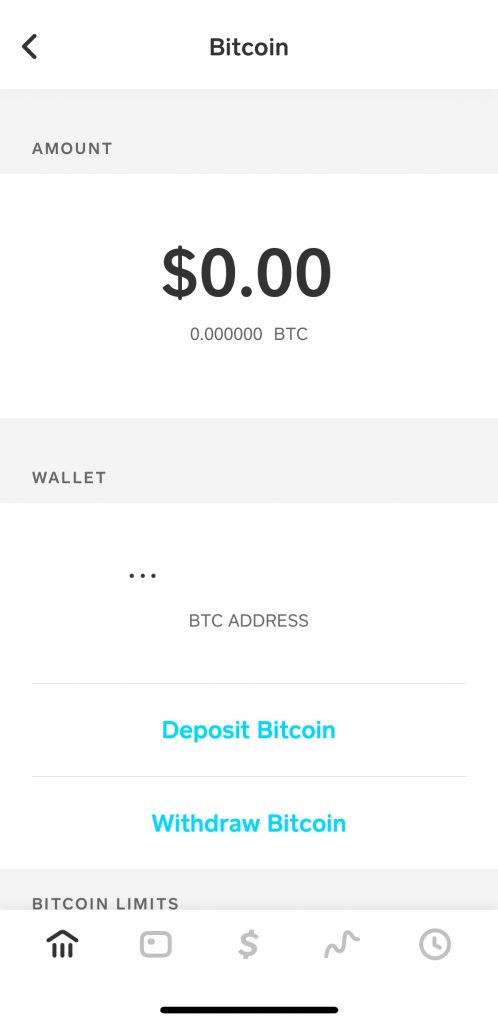
- Click on the Withdraw Bitcoin. Scroll down if you don’t see it on your phone.
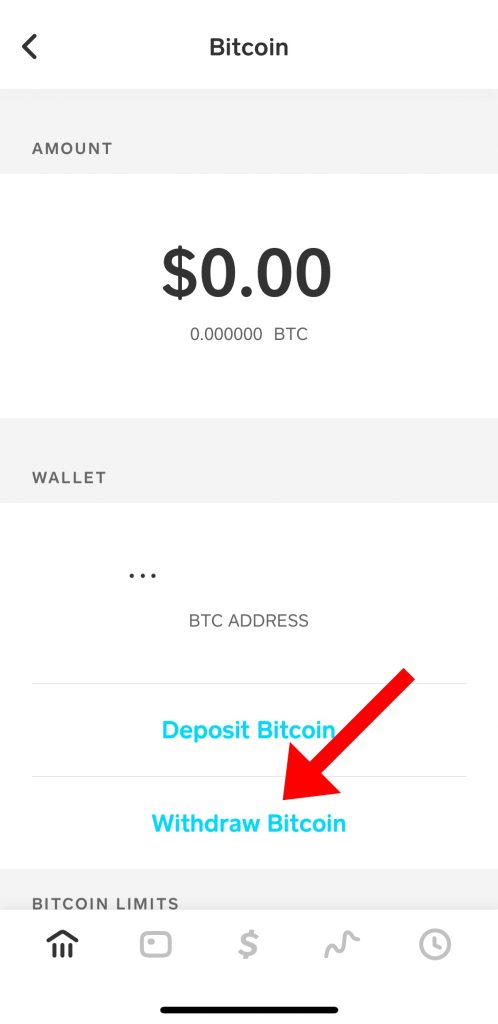
- It should take you to the Bitcoin Withdraw screen that looks like this.
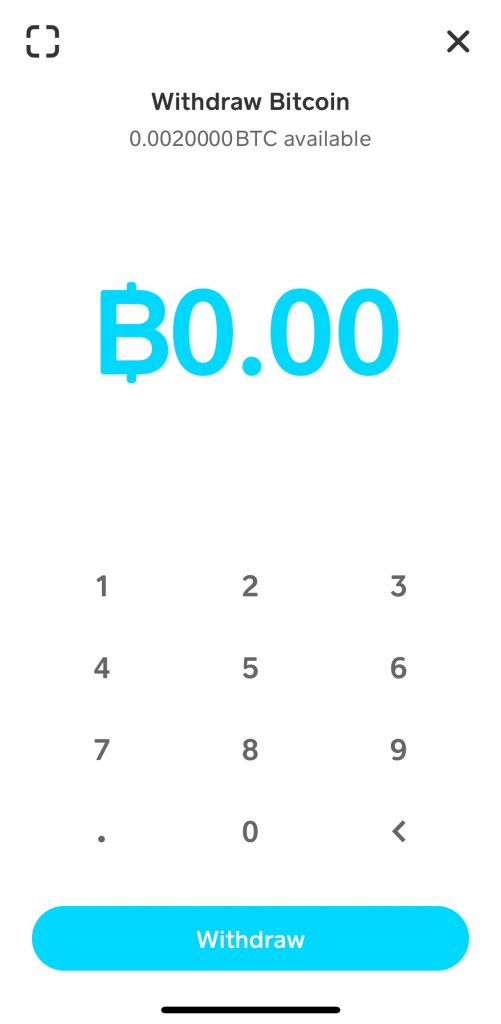
- Now if you got this far, CashApp is ready to pay. Next lets get the order ready. Go to your internet browser, add the product you want to cart and go to checkout. Make sure you have enough BitCoin in Cashapp to cover the cost of your order. If your order is for $100 , we suggest having at least $115 to cover the cost of the order and the transaction fees. If you don’t spend all of your BitCoin don’t worry it will stay in your CashApp to use at another time.
- Once you get the checkout,make sure all of your information is accurate and click on the Place Order button. See image below.
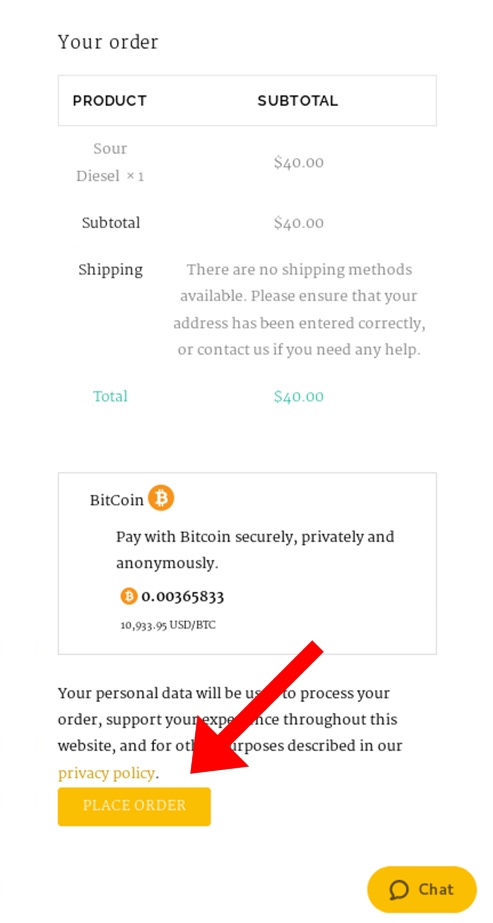
- You’re almost done. The next screen looks like this.
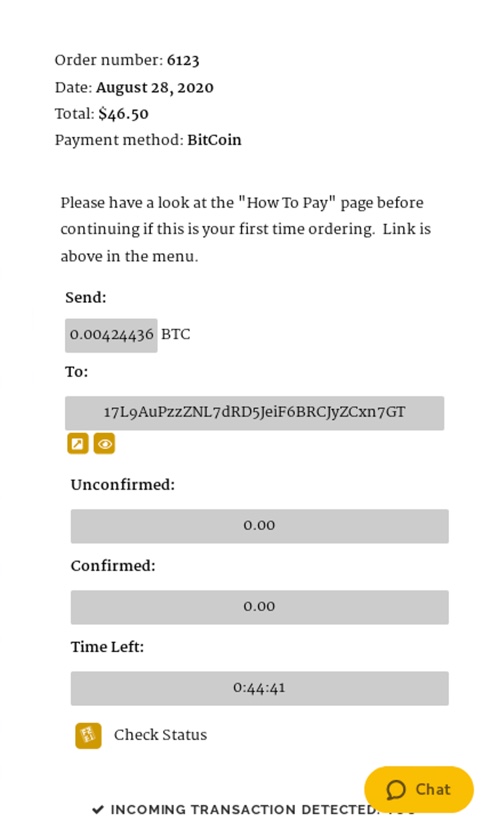
- You are going to need to switch between CashApp and this checkout screen a couple of times. So lets start. First we need to remember the BitCoin amount you need to pay. The amount you have to pay is show here with the red arrow. Remember that exact number.
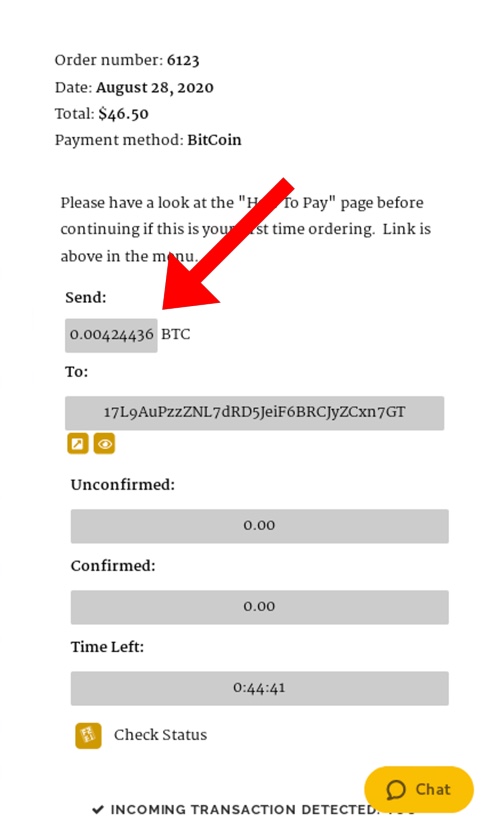
- Now switch back to your CashApp and type that number in this screen we prepared earlier.
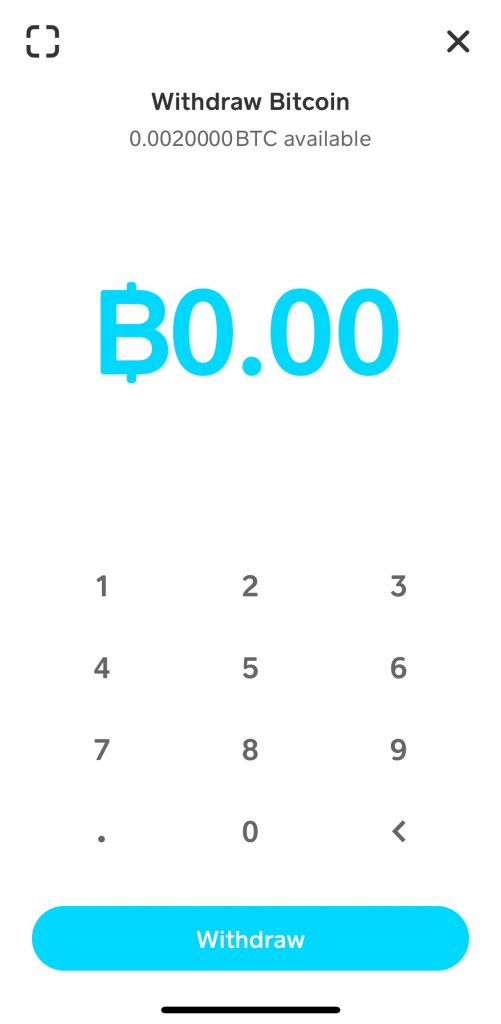
- Press the blue Withdraw button at the bottom. Now switch back to your browser again. This time you will need to copy (do not write it down or try to memorize, you have to copy it) the bitcoin address. Shown by the red arrow. Select and copy it (very important).
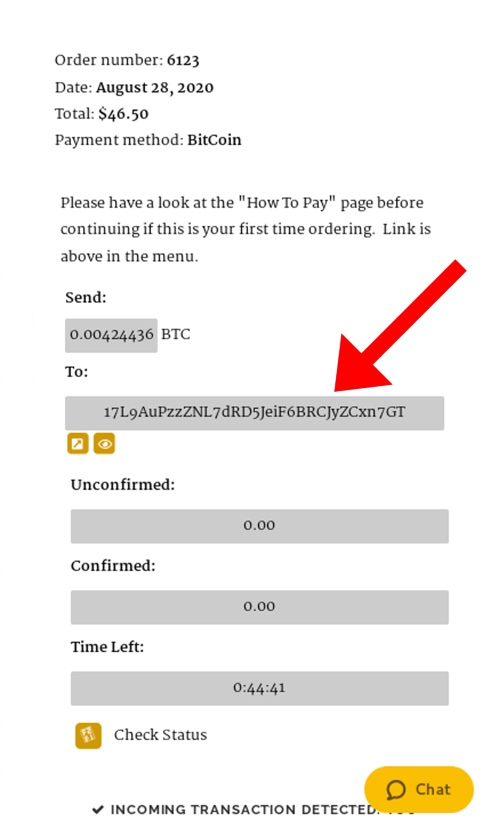
- Go back to your CashApp and you should see the following screen. Paste the address you just copied into the address field at the top. Press next and complete the transaction. Here is that screen.
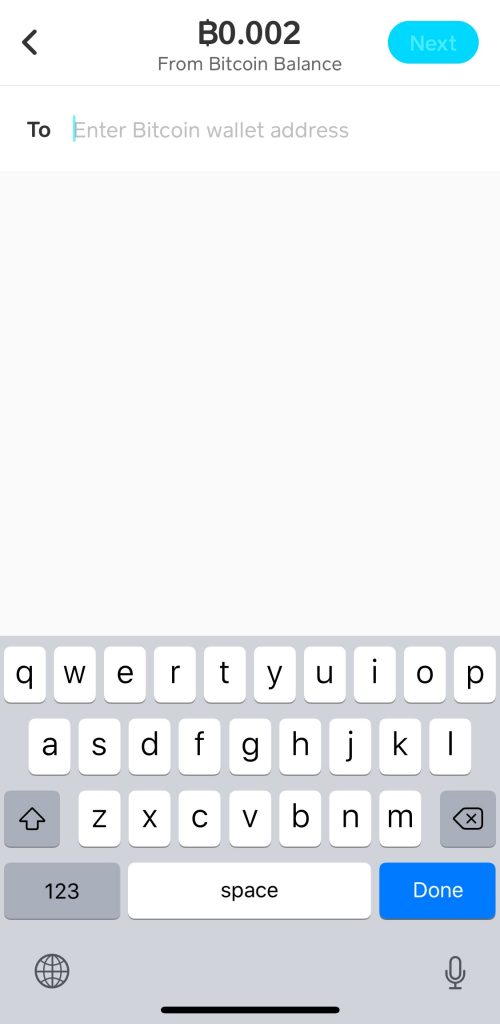
- Finally go back to your browser and press the button “I HAVE SENT THE PAYMENT – PLEASE PROCESS MY ORDER”. And you’re done. Great job. Now we will take it from here.
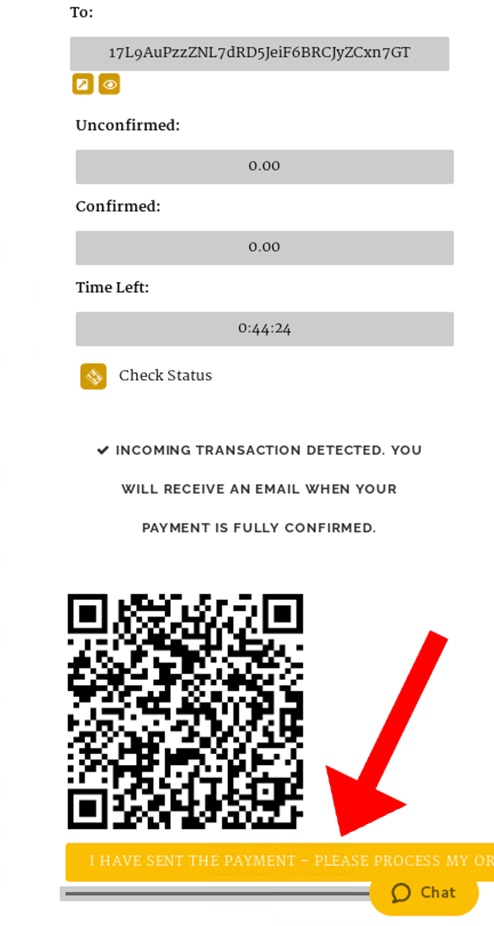
In the future you will only ever need to do step 4 and this final step. Steps 1 – 3 only need to be done once.
I am using SmartPhone and a Tablet/Laptop/Computer to place this order.
Doing it this way is a bit faster, but a lot of the steps are the same. Lets first prepare CashApp to pay for the order.
- Open the CashApp on your phone.
- At the bottom of CashApp you should see a series of icons. They will look like this.

- Ok now click on the far most left icon. I may look like a house (like the image above) or it may be a dollar amount like $125. Either way, click on that. It should take you to a page that looks like this.
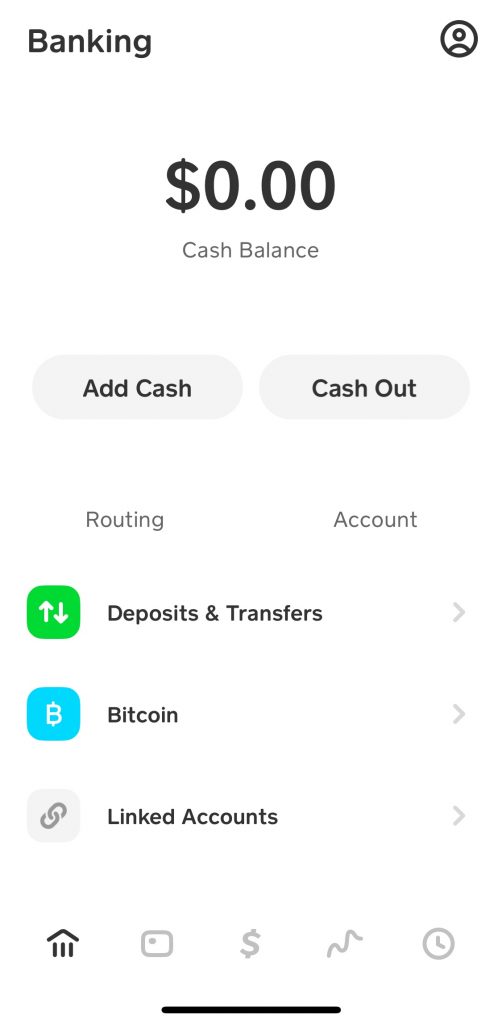
- Next click on BitCoin (the one with the blue icon). Scroll down if you don’t see it on your phone.
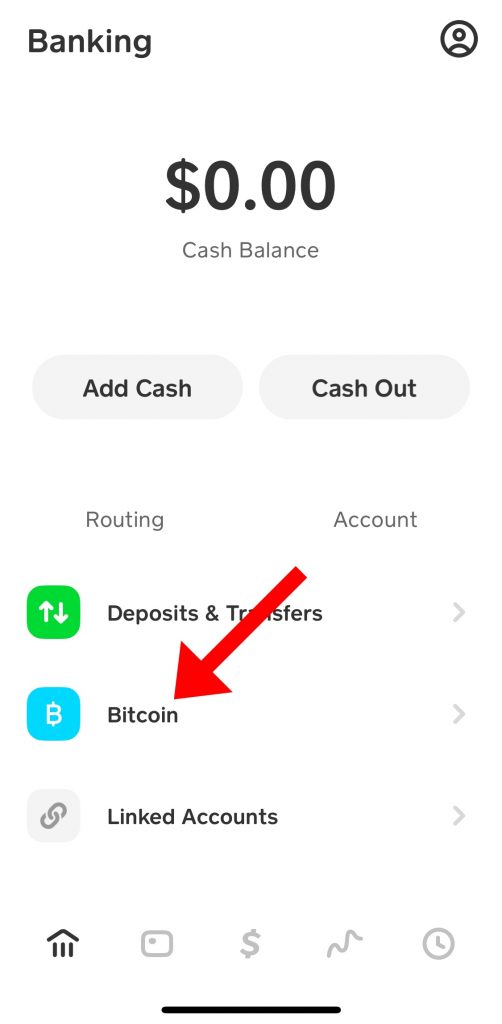
- The next screen you are taken to is the BitCoin screen. It should look like this.
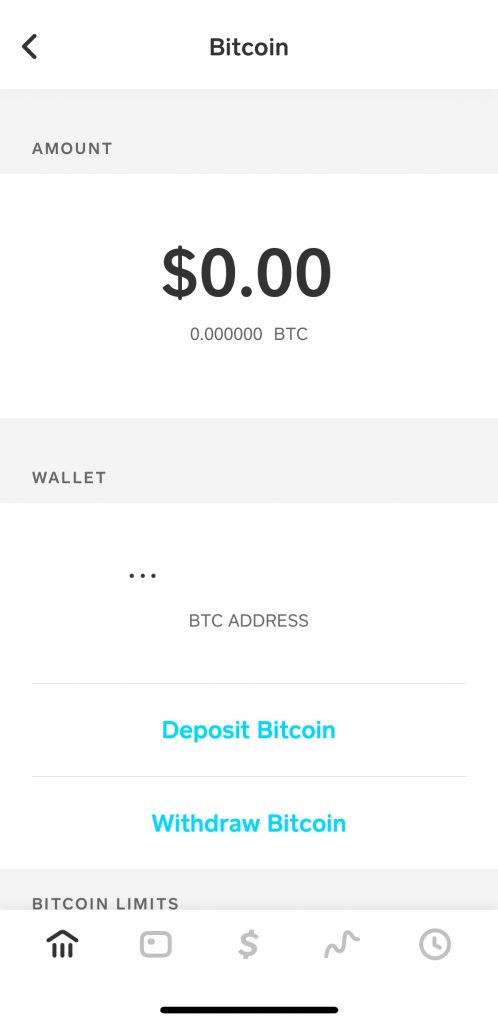
- Click on the Withdraw Bitcoin. Scroll down if you don’t see it on your phone.
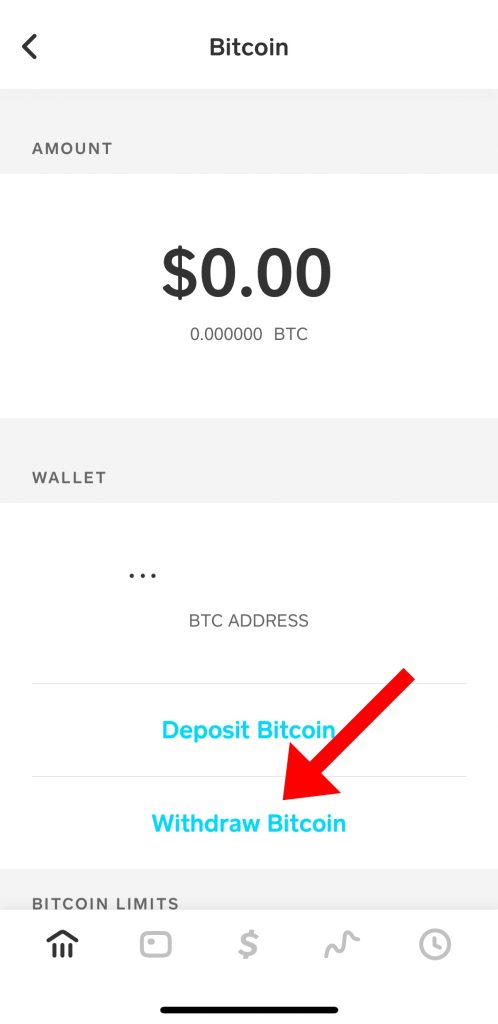
- It should take you to the Bitcoin Withdraw screen that looks like this.
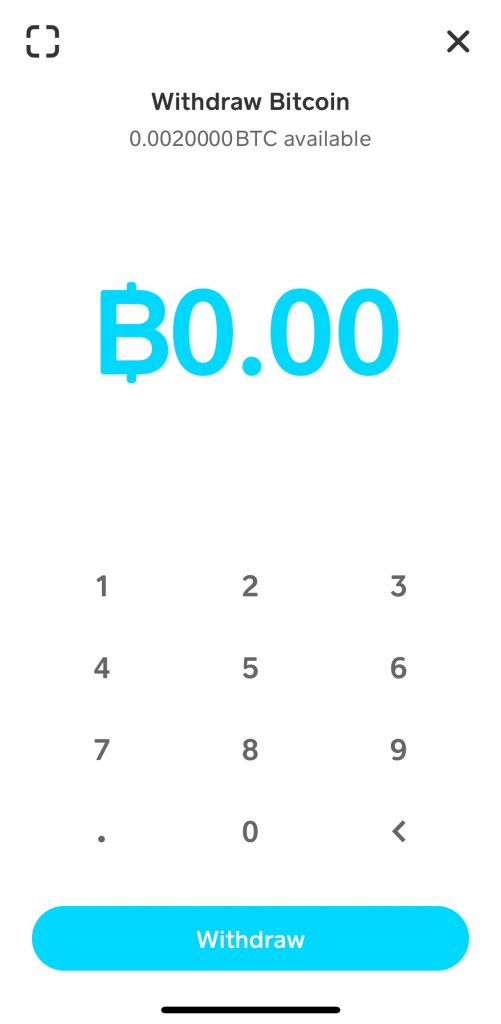
- Now if you got this far, CashApp is ready to pay. Next lets get the order ready. Go to your tablet/laptop/comuter internet browser, add the product you want to cart and go to checkout. Make sure you have enough BitCoin in Cashapp to cover the cost of your order. If your order is for $100 , we suggest having at least $115 to cover the cost of the order and the transaction fees. If you don’t spend all of your BitCoin don’t worry it will stay in your CashApp to use at another time.
- Once you get the checkout,make sure all of your information is accurate and click on the Place Order button.
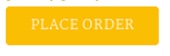
- You’re almost done. The next screen looks like this.
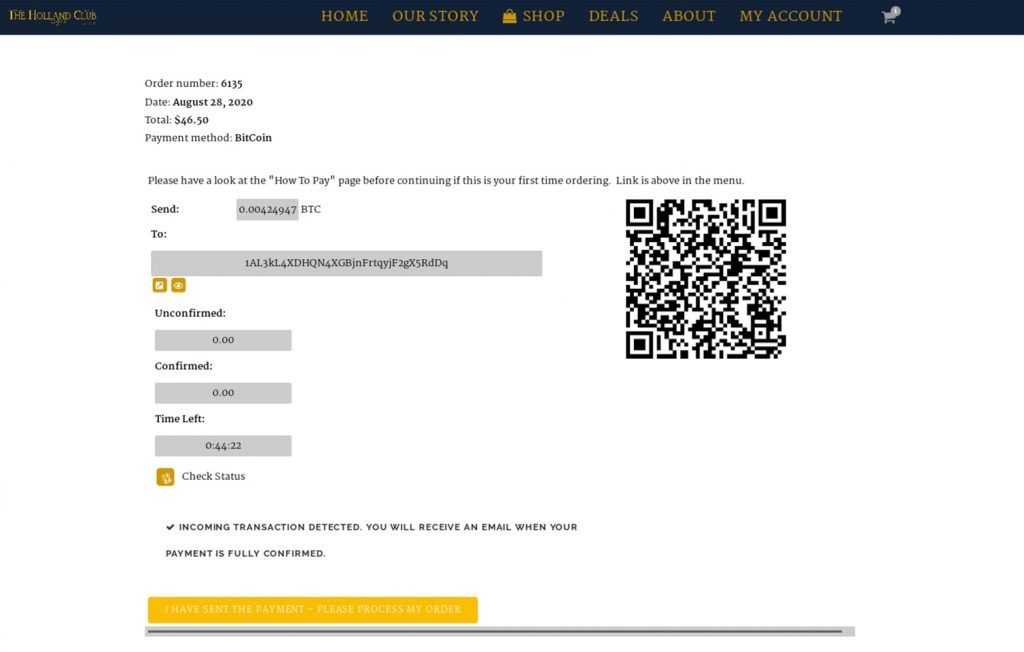
- Now open CashApp and press the little broken square button icon on the top left of the screen. This opens up an QR code scanner. It looks like this.
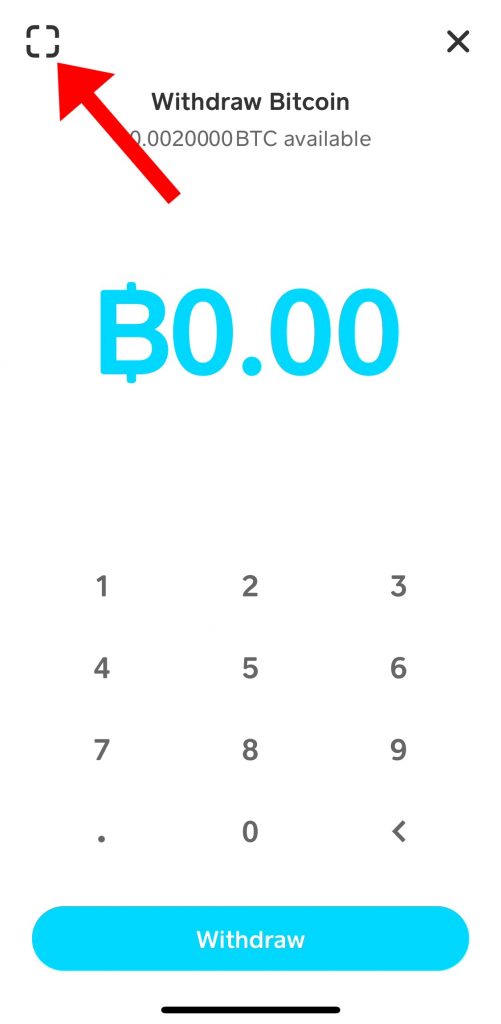
- Your phone camera will turn on. Use it to scan the QR code (crazy looking checker board) on your tablet/laptop/computer screen. Complete the payment and you’re done with CashApp. inally go back to your browser and press the button “I HAVE SENT THE PAYMENT – PLEASE PROCESS MY ORDER”. And you’re done. Great job. Now we will take it from here.
In the future you will only ever need to do step 4 and this final step. Steps 1 – 3 only need to be done once.